Introduction
In this blog, I will show you how to remove a password from 7z file. If you've forgotten the password for your 7z zip file and are unable to recall it, and now wish to remove the password, this guide will help you.
What is a 7z File?
A 7z file is a compressed file that stores multiple files into a single archive, making it easier to store and transfer large amounts of data. These files are both secure and efficient. Often, a password is applied to a 7z file to protect the user's privacy, ensuring that the contents remain safe and secure.
How to Remove a Password from 7z File?
Removing the password from your 7z file is now easier than ever. Using eSoftTools 7z Password Recovery Software, you can recover or remove password from 7z file with ease. This software is risk-free and offers three powerful methods: Brute Force Attack, Mask Attack, and Dictionary Attack. Each of these methods works in different ways to help you unlock your file, and a free demo is also available to try the software before purchasing.
Best Features of eSoftTools 7z Password Recovery Software:
Multi-Language Support: eSoftTools 7z Password Recovery Software is available in multiple languages, making it accessible to both English and non-English speaking users.
Risk-Free: This software has been thoroughly tested and is safe to use. There's no risk of data loss during the password recovery process.
Easy Extraction: It allows you to extract the contents of your 7z file in a few simple steps, and you can easily remove the password from any type of 7z file.
User-Friendly: The software is designed to be both technical and non-technical, so anyone can use it with ease.
Supports All Character Types: You can remove all types of characters from the 7z file password, including alphabetic, numeric, symbolic, and other characters.
Copy to Clipboard: The software includes a convenient “Copy to Clipboard” option, making it simple to use with just one click.
Money-Back Guarantee: If the software doesn’t work for any reason, you can get a refund within 30 days under the 30-day money-back guarantee.
Available Methods for Password Removal
Brute Force Attack:
If you have no clue about the password of your 7z file, this method will try all possible combinations of characters to recover the password. It can work with any combination of characters in the password.Mask Attack:
This method is faster than Brute Force and works when you know part of the password. It focuses on recovering a specific set of characters, making the process much quicker. You only need to define a "mask" (pattern) for the password, such as the length or specific characters, to recover it in just a few minutes.Dictionary Attack:
This method is highly effective, especially when the password is a common word or phrase. The software searches through a dictionary file and attempts to match the password to any of the 30,000+ English words stored in the dictionary. This method is ideal for quickly removing passwords that consist of common words or simple phrases.
How to use a eSoftTools 7zip Password Recovery Software?
Download this software on your Windows Systems.
After downloading, open this software in your system.
Select your 7zip file by clicking on the browser button.
After this, choose any one of the three methods: Brute Force Attack, Mask Attack, and Dictionary Attack.
You can remove a password from 7zip file using its three easy steps which is very easy for all users.
Its Free Demo is also available for all users.
To use its free demo, first download this software on your Windows system and any user can use this free demo for free and users will also be confident that the software works properly. By using its free demo, you can remove the first three characters from the 7zip file.
Conclusion
Learn how to use eSoftTools 7z Password Recovery Software in just 2 to 3 simple steps. This blog explains all three methods and highlights the best features for removing passwords from 7z files. Additionally, this user-friendly software ensures data integrity and works seamlessly on all Windows operating systems. Download it now and give it a try!




.png)
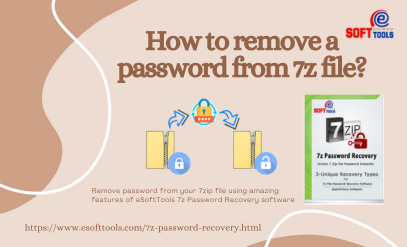
.png)
I have used eSoftTools 7Z Password Recovery software myself. I had forgotten the password of my 7zip file due to which I was facing a lot of trouble but by using this software, the password of my 7zip file has been removed and by using this, there was no damage to any of my data.
ReplyDeleteeSoftTools Excel Password Recovery software is available in multiple languages, making it suitable for both English and non-English-speaking users but I chose the English language.
ReplyDeletemore info:-https://www.esofttools.com/excel-password-recovery.html