Summary: If you want to Import Lotus Notes Archive into Outlook to access archive NSF emails within Outlook then this article will be most helpful for you because we cover the entire process of how to Import Lotus Notes Archive into Outlook (including all editions of MS Outlook). In this article, we also discussed an smart automated software that will gives you to complete the NSF Import task in just few mouse clicks with 100% of data accuracy.
Overview
As we all know, emails are an essential part of our daily lives, almost every person uses emails for personal use to business use in their daily routine. To facilitate this, we use email clients which fulfills our needs related to sending or receiving emails. IBM Notes, formerly know as HCL Notes is one of the email client which used by various sectors, firms and organizations. Through Lotus Notes, the users can securely transmit emails over protected network. Lotus Notes stored all the data in a single NSF file which contains Emails Messages, Contact Information, Calendar Items, To-Do items, and etc.
Before importing Lotus Notes into Outlook, we must first understand the Lotus Notes Archive files and why we want to import Lotus Notes emails into Outlook. Here I answer all the queries in your mind quickly and easily.
Why Do We Need to Import Notes Archive NSF to Outlook?
Disadvantages of Lotus Notes Software
Lotus Notes software needs frequent updates and backups. If anything changes with the update then we have to manage our emails manually. If we do not have enough IT knowledge then we may lose our important emails.
Many types of server-related problems can occur in Lotus Notes software which cannot be solved without having technical knowledge.
Many organizations no longer support the Lotus Notes database, making it difficult for users to share data on another email platform.
Whenever we have to share password-protected files of Lotus Notes, then we will not be able to open the Lotus Notes files in another system without removing the password because the password-protected files of Lotus Notes get encrypted which we will not be able to open in another system.
Without Lotus Notes file conversion it is difficult to open Lotus Notes email to another system.
If you want to avoid these problems with Lotus Notes then you can convert or import Lotus Notes emails to Outlook.
Why Outlook is a better choice?
Outlook gives a better experience to all types of users, if they don't have technical knowledge then they can easily use this software with a rich graphic interface.
Outlook has multiple saving options that are easily operated by users.
Outlook uses an OST (Offline Storage Table) file format to save data offline and Outlook also gives a 60GB (according to Outlook version) above storage to save email items offline.
Maintaining Lotus Notes files is more difficult as compared to Outlook and there is a possibility of data loss but Outlook comes with MS Office Suite, hence it is easy to maintain Outlook files.
We can store Outlook files both singly and in bulk, which is a good option for us.
Whereas in Lotus Notes only one account can be accessed at a time, in Outlook multiple accounts can be accessed at the same time.
MS Outlook gives the best security options to protect users' email data with an easy-to-use interface.
MS Outlook supports multiple Operating Systems including Windows, Linux, and Mac OS.
Microsoft Outlook provides a facility for multitasking.
Now we understand why it is better for us to choose Outlook and why we need to import NSF to Outlook PST file. Now we will know how to import Lotus Notes files into Outlook while keeping the security of emails in mind.
We know how difficult it is to manage Lotus Notes files and we also know that without having complete IT knowledge we will not be able to easily import Lotus Notes files to Outlook using manual methods.
Here, we describe the best and easiest way to solve the problem, You can download and use eSoftTools NSF to PST Converter Software and quickly to import NSF files to the Outlook application with just a few mouse clicks.
eSoftTools NSF To PST Converter Software
The manual method of importing Lotus Notes archive emails to Outlook format is a very technical and risky method and requires a lot of effort with complete chance of data-loss. Without technical skills you will not be able to import Lotus Notes emails to Outlook and there is also a risk of data loss and original archive file corruption during the importing data manually. So I suggest you use the smartest and best technical tool and complete the NSF file conversion and import process in just simple steps. You can easily use eSoftTools NSF To PST Converter software because this software provides users with an easy technique that makes it easy to import NSF archive files to Outlook without any extra effort.
This software is the best-performing software to migrate or import unlimited Lotus Notes archive emails to Outlook. The software has a user-friendly interface for every user/corporate/business. This software is one of the most famous software in the world and it is used by users all around the world.
Features of NSF To PST Converter Software
- Batch NSF File Conversion:- With this software users can convert NSF files in bulk and using this feature users can save their useful time.
- Export Emails with Attachments:- Export Lotus Notes (NSF) emails to Outlook with all emails, attachments, contacts, calendar, to-do, notes items, and etc.
- Export Selective File/Folders:- This software is programmed in such a way that you can import your selective NSF emails into Outlook.
- Live emails Preview:- Before importing or exporting NSF emails to Outlook you can check the email preview within the software and also you can see all email files in an original file format.
- Emails filtration options:- By using this software you can see multiple email filtration options like:- export emails by selective folder, Date filtration, naming conversion, and many others.
- Convert NSF file in 14+ file formats- The software offer users to easily export NSF files to PST, EML, MSG, EMLX, HTML, MHTML, PDF, Zimbra, Office365, Gmail, YahooMail, and IMAP server accounts.
The eSoftTools NSF To PST Converter software comes with a Demo Version and in this demo version, you can download this software to your PC and start converting NSF emails to multiple file formats.
The demo version of the software allows you to open any size of NSF file, gives the proper preview of all items, and additionally allow you to export first 25 items from every folder.
So, let’s download the most popular and automated software for Lotus Notes to Outlook Converter and fix all your issues relating to import NSF into Outlook.
Conclusion
In conclusion, transitioning from Lotus Notes to Outlook offers numerous benefits, including a more user-friendly interface, enhanced security features, and improved data management capabilities. However, manually importing Lotus Notes archive emails into Outlook can be a complex and time-consuming task, especially for users lacking technical expertise.
To mitigate the risk of data loss, go ahead and choose eSoftTools NSF to PST Converter Software, the highly recommended software. This tool offers a straightforward and efficient solution, allowing users to effortlessly convert NSF files to PST format while preserving email attachments and maintaining data integrity. Moreover, the availability of a demo version enables users to evaluate the software's capabilities before making a purchase, further enhancing confidence in its effectiveness and reliability.




.png)
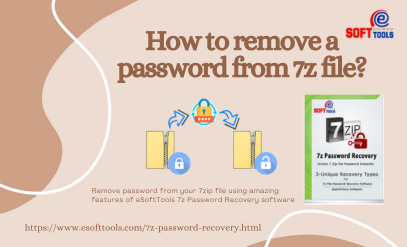
.png)
0 Comments