OST files are crucial components of Outlook's offline access feature. They store a copy of your mailbox data on your local computer, enabling you to access emails, contacts, calendars, and other data even when you're not connected to the Exchange server. However, OST files can become corrupted or inaccessible due to various factors.
eSoftTools OST Converter software - A powerful tool designed to effortlessly extract and convert OST files, ensuring seamless data accessibility. In this blog post, You can learn how to efficiently manage, repair, and optimize your OST files, ensuring a seamless email experience, and “how to restore OST files in Outlook 365”. It will help you restore OST files in Outlook, It can manage every single information including in OST files while converting Offline exchange OST files to Outlook 365, guiding you through the process of successful OST data extraction.
Features of eSoftTools OST Recovery Software:
- Preserve Email Integrity: This tool maintains the data integrity at the time of migration.
- User-Friendly Interface: It has an easy-to-use interface for technical or non-technical users.
- Quick Scan and Advanced Scan: Provides both quick and advanced scanning modes to cater to different levels of file corruption, allowing for a thorough recovery process.
- Data Backup: Creating backup copies of crucial mailbox data in portable format safeguards against data loss due to hardware failure, corruption, or accidental deletion.
- Migration: When transitioning to a new email platform or upgrading your Outlook version, converting OST files to a universally compatible format is necessary to ensure data continuity.
- Bulk Conversion: Supports batch conversion of OST files, allowing users to save time and effort when dealing with multiple files.
- Maintains Folder Hierarchy: Ensures that the original folder structure and hierarchy are preserved in the converted files, ensuring easy navigation and organization.
- Preview Option: Allows users to preview recovered OST data before initiating the conversion process, ensuring accurate data selection.
- Compatibility: Compatible with various versions of Microsoft Outlook, including Outlook 2021, 2019, 2016, 2013, and earlier versions.
- Windows Compatibility: Compatible with various Windows operating systems, including Windows 11, 10, 8, 7, and earlier versions.
- Technical Support: Provides reliable customer support to assist users with any technical queries or issues related to the software.
- Demo Version: Offers a free demo version that allows users to preview the recovered data and evaluate the software's capabilities before purchasing the full version.
- Date Range Filtering: Offers the ability to filter and recover items based on specific date ranges, making it easier to locate and restore relevant data.
- Conversion to Multiple Formats: Converts recovered OST files into various formats including PST, EML, MSG, HTML, PDF, Gmail, Yahoo, Thunderbird, Office 365, and more.
- Outlook Installation Free Conversion: This tool is not needed to install Outlook for conversion from Outlook OST files to Office 365.
- Easily Import OST Files into Outlook 365 step-by-step Guide.
Common Scenarios Leading to OST File Issues:
- Sudden power outages or system crashes.
- Network connectivity problems during synchronization.
- Unintentional deletion of mailbox items.
- Hardware or software failures.
- Exchange server issues.
Step-by-Step Guide to Extract OST Data to Office 365:
- Download and Install: Download and install the eSoftTools OST Converter software on your system.
- Launch the Software: Open the software and click on the "Select OST File" option to locate and load the OST file you wish to extract data.
- Preview Data: After loading the OST file, use the built-in preview feature to verify the data within the OST file. This step ensures you are extracting the correct data.
- Select Conversion Format: Choose the desired conversion format from the available options, depending on your requirements.
- Choose Output Location: Select the destination folder where you want the converted data to be saved.
- Initiate Conversion: Click the "Convert" button to initiate the conversion process. The software will promptly extract and convert the selected OST data to the chosen format.
- Access Extracted Data: Once the conversion is complete, navigate to the output folder to access the extracted data in the new format.
Conclusion:
Restoring OST files in Outlook 365 is a critical process to ensure the continuity of your email communication and data access. By following the comprehensive steps outlined in this guide, you can confidently navigate through OST file restoration, whether it's a minor corruption or a more complex issue. Your email data's security and accessibility are in your hands, and this guide equips you with the knowledge to handle OST file restoration effectively.




.png)
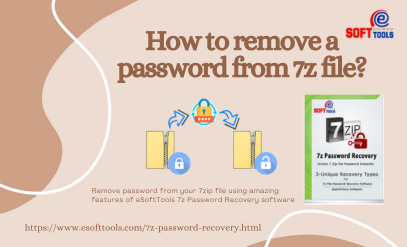
.png)
To convert OST to PST manually, I have come up with SysInspire OST to PST Converter software which is completely safe and useful for all users so that you can convert OST to PST manually in an easy step-by-step process and voila it gives a demo feature that allows you to convert 30 emails to PST, MSG, EML, vCal, EMLX, vCard, MBOX, and HTML formats.
ReplyDelete