Outlook desktop application provides the facility to its users of saving their profile data locally. For saving mails, contacts, calendars, and other things as backup Outlook uses PST files. With a PST file a user can save a copy of their important data and also can access mails or other items when the user is facing problems with their internet connection.
With a PST file it is easy to store data as a backup in Outlook. But in several situations Outlook PST file comes in corruption. When a corruption problem comes in outlook PST file users become unable to access their data. As a result they requires to restore Outlook emails and other stuff from the Backup/PST file.
Reasons For Corruption in Outlook PST File
Bad sectors on your hard drive can also cause corruption problems in Outlook PST files.
Accidental or improper closing of Outlook applications can create corruption problems in PST files.
Viruses can also infect Outlook PST files and can obtain corruption problems in it.
Best Solution to Recover Outlook emails from Backup/Corrupt PST files
The solution that has the power to recover Outlook emails from corrupt PST files is eSoftTools Outlook Recovery Software. For those users who are looking for the most efficient utility to restore Outlook Emails from a Backup PST file it is the best option. A user can quickly and easily restore all kinds of data from corrupt/inaccessible/encrypted PST files in easy steps with this amazing tool. A user can easily restore data from both ANSI and UNICODE format PST files using this amazing tool. In addition a free demo version facility is also provided by the company by which users can try to repair PST files and restore up to 25 items from each PST folder for free using this tool.
Key Features of eSoftTools PST Recovery Software
Easily restore data from all kinds of damaged or corrupt Outlook PST files in bulk.
Both UNICODE and ANSI PST files are supported for the conversion and recovery process.
Also offers a split feature, to split Outlook mailboxes into many small PST files.
Work with all Outlook editions up to and including 2019 (32/64 bit).
Steps to Restore Outlook Emails From Backup
On your computer, download, install, and run PST Recovery Software, then click the "Select PST" option.
Choose between “Single PST File” Conversion and “Bulk PST File Conversion mode”.
Then, after selecting/adding PST files, click the "Start Scanning" option.
Scan PST files and load all mailbox folders and elements, including emails, contacts, and calendars, from PST files.
Preview all Outlook items from a pst file by clicking the inner folders of PST files. You can see emails, contacts, calendars, notes, tasks, and journals in the preview window.
Choose needed folders from PST files and click to the “Save PST” button.
Then, select Export to PST from the list of conversion options.
Select the mail filter option for exporting emails of required dates and select a location to save resultant files.
Finally hit the Convert button to begin the process of restoring emails from the Outlook backup PST file and exporting them to a new PST file.
Conclusion:-
Users save all users data including emails, contacts, calendars etc, in PST files as a backup. In the situation, where users accidentally lose some of their important data from Outlook profile with backup PST files ser can easily restore their lost items. But in case if your PST file is in corruption state the only which will help you is eSoftTools Outlook Recovery Tool. With this tool, a user can easily Repair Outlook PST File with simple and easy steps. To Know more about it simply download and try its demo edition now.




.png)
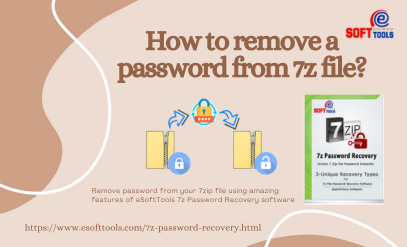
.png)
0 Comments